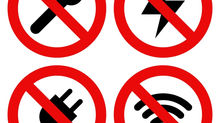March 2016 Tips - Person Physical Descriptions
Person Physical Descriptions
Physical descriptors can be added to any person record through the Person Management module. Terminology and selections found in the drop down / drag and drop lists can be edited by any agency personnel with administrative access. Adding Physical Descriptors With a person loaded in the Person Management window, select the "Physical Description" button.

The left side of the Physical Description window contains text boxes and drop down lists for recording eye, hair, age, and various other description information.

The right side of the Physical Description window is used for recording scars, identifying marks, tattoos, and piercings.

The items in the four list boxes above the body diagrams can be dragged and dropped to specific body locations. Left-click and hold the mouse button while dragging the item to the body location. Once on the proper location, release the left mouse button.

Photos, notes, or more specific location information can be added to the scars, marks, tattoos, and piercings by right-clicking on an existing marker.

A red designation denotes more information has been attached to specific markers. A blue designation denotes marker only. Selecting a red marker will display the type of attached information in the bottom right of the Physical Description window.

Make sure to save any changes by selecting the "Save" button at the top of the Physical Description window.

Tips: Physical descriptors become part of the Person's Master Index and can be used as search criteria when creating photo lineups in In-Synch RMS.