September 2018 Tips - Adding Municipalities
- ronpillar
- Aug 28, 2018
- 2 min read
Adding Municipalities
The municipality pick list can be found in the Call Log, Case Builder, Criminal Citation, and Traffic Citation modules of In-Synch RMS. Any personnel with administrative rights can edit/configure this pick list to their agency's standards. This list can be configured by selecting the blue hyperlink "Municipality" in the previously mentioned modules or by selecting the ellipsis button (...) on the "Location/Staff" tab of the Agency Management module. For this example, we will open the pick list configuration window from within the Call Log.
1. Select the Call Log module from the main RMS toolbar.

2. Open (or create) a call-for-service.

3. From the Call Log details window, select the blue hyperlink for "Municipality".

4. Depending on the state in which your agency resides, the municipalities list may be prepopulated with data. Existing data can be sorted/filtered by using each of the column headers.
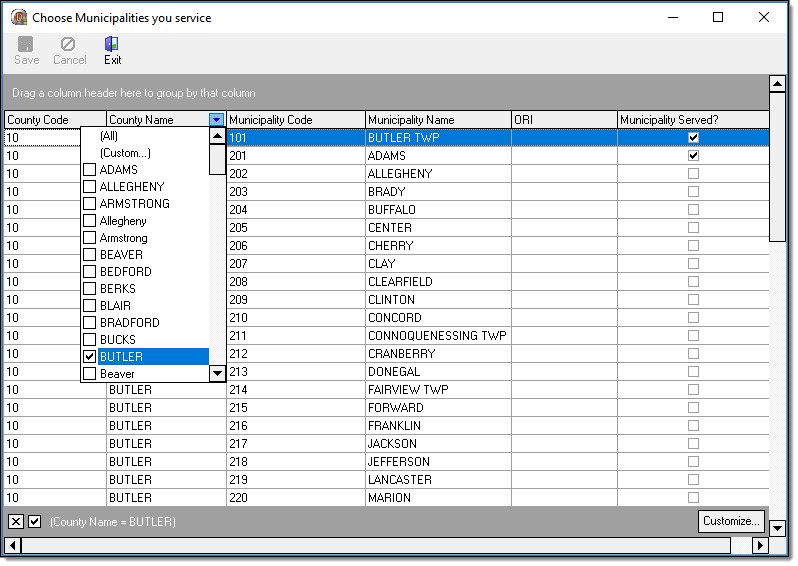
5. Selecting the "Municipality Served?" checkbox will activate an existing municipality in the pick list.

6. To add/create a new municipality option, press the "insert" key on your keyboard.

7. A blank line will be inserted into the Municipality grid.

8. A municipality must be a unique entry made up of the County Code (2 numbers), County Name, Municipality Code (3 numbers), and Municipality Name. The County and Municipality Name fields allow for mixed case, so if existing data is present, make sure the new entry matches the case of the existing entries. This will allow for easier sorting and filtering in the future. If your agency or state doesn't track County or Municipality codes, it is recommended that you use "01" as the County Code and then sequentially count up for each Municipality Code (E.g. - 001, 002, 003, etc.).

9. In this example, we will add a new Municipality to Butler County. After pressing the "insert" key, enter a County Code, County Name, Municipality Code, Municipality Name, and then select the "Municipality Served?" checkbox (A). Repeat these steps for any additional Municipalities and then select the "Save" button (B).

10. Any newly added Municipalities will be available from the drop-down list in Call Log, Case Builder, and the Citation modules.









































Comments