March 2015 Tips - Using Case Labels
- ronpillar
- Mar 26, 2015
- 1 min read
Using Case Labels Labels can be used to organize cases within an officer's Case Builder tree or within Admin Review. These labels can be added, viewed, and deleted from either Case Builder or Admin Review. They are intended for internal use and do not print on the case report. The case label can also be searched from the Query module. Adding a Case Label With Case Builder open, highlight a case in the Case Builder tree, right-click and select "Add Label" from the context menu.

Enter description text into the "Label" field (A) and then select the "Save" button (B).

The case label will be displayed to the right of the case number in the Case Builder tree.

The label will also be available from the "Case Label" column in Admin Review.
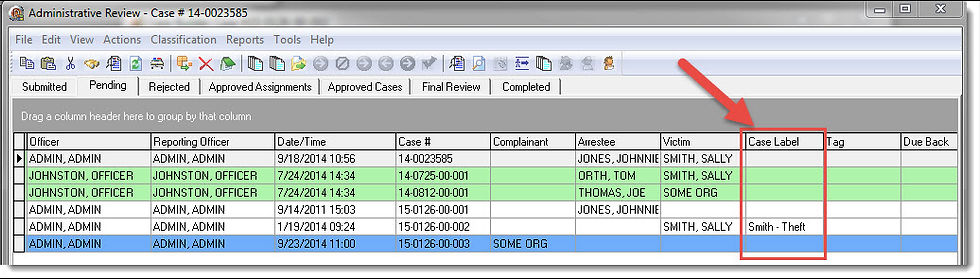
Editing a Case Label A case label can be edited by selecting "Edit Label" on the right-click context menu for a case.

Change or add text in the "Label" field (A) and then select the "Save" button (B).
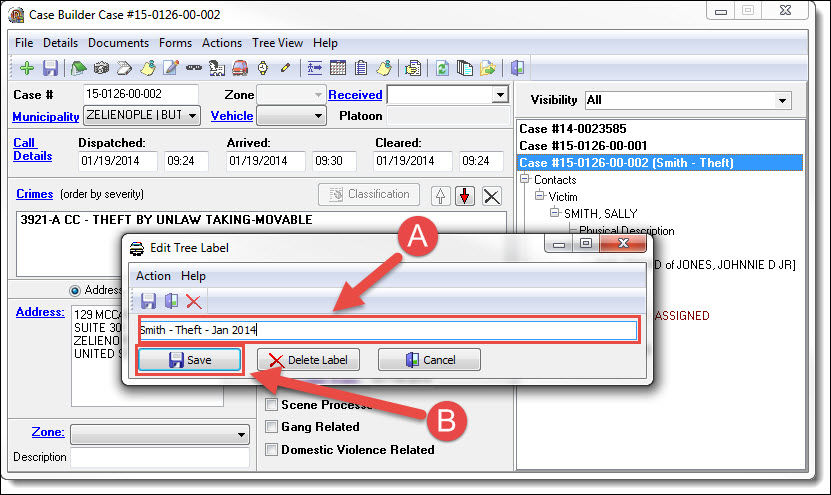
Deleting a Case Label To delete an existing case label, select "Edit Label" on the right-click context menu.

Select the "Delete Label" button on the "Edit Tree Label" window.









































Comments